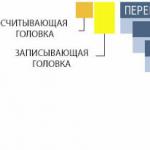A well-thought-out and professionally designed network system is required for the full operation of a modern office. This multifunctional network system is designed to transmit various data - from telephone to multimedia, from analog to digital.
Professional design and installation of a computer network is the key to stable and high-quality work. It is important that at each stage of the project, work is carried out in strict accordance with the design standards for structured cabling systems (SCS) and computer local area networks (LANs).
SCS is a complex hierarchical cabling system that is used in a single building or group of buildings. SCS consists of many elements (for example, copper and optical cables, connectors, modular jacks) and auxiliary equipment. Each cable system is divided into subsystems. And each subsystem performs a specific function. Such a structural system is easier to work with, it provides quick access to the necessary objects.
A big plus of cable or wired systems is their versatility. Their design takes into account the principle of open architecture, which allows us to discover new opportunities and respond flexibly to the needs of the organization. And for the client, this means - the rapid equipping of workplaces, without disturbing the rhythm of the entire enterprise.
Wired networks are a high privacy system that requires professional maintenance. So far, one of the disadvantages of wired networks is the need for installation work. This leads to "attachment" to the workplace and lack of mobility.
The complexity of installing and configuring a wireless network is obvious and therefore it must be trusted to the specialists who work in our company.
Wired local area networks are the basis of any computer network and can turn a computer into a very flexible and versatile tool, without which modern business is simply impossible.
The local network allows ultra-fast data transfer between computers, working with any database, collective access to the Internet, working with e-mail, printing information on paper using only one print server, and much more that optimizes the workflow, and thereby increasing the efficiency of the company.
It is also important that the specialists of Support Good Quality are able to perform all the work necessary to organize a proper security policy in the field of a local computer network, create effective anti-virus protection and take care of excluding the possibility of unauthorized access from outside (the global Internet).
Wireless LANs
Obtaining high results and achievements in the field of modern technologies made it possible to supplement local networks with "wireless" technologies. In other words, wireless networks that operate on the exchange of radio waves can be a wonderful addition to any part of a wired network. Their main feature is that in places where the architectural elements of the premises or building in which the company or organization is located do not provide a cable network, radio waves can cope with the task.
Wireless LANs are becoming more and more popular among users. Within a few years they have been improved, the speed has been increased, the prices have become more affordable.
Today, wireless networks allow users to provide connectivity where cable connections are difficult or complete mobility is required. At the same time, wireless networks interact with wired networks. Nowadays, wireless solutions must be taken into account when designing any network - from a small office to an enterprise. This will help you save money, time and labor.
WI-FI is a modern wireless technology for transmitting data over a radio channel (wireless, wlan)
WiFi Benefits:
No wires.
Data transmission over the network is carried out over the "air" at very high frequencies, which do not affect and do not cause electronic interference and harm to human health.
Mobility.
Since the wireless network is not connected by wires, you can change the location of your computer within the range of the access point without worrying about communication disruptions. The network is easy to assemble and disassemble. When moving to another location, you can even take your network with you.
Technology uniqueness.
Installation is possible in places where installation of a wired network is impossible or impractical, in places such as exhibitions, conference rooms.
Disadvantages of WiFi:
Relatively high cost of equipment. The speed depends on the transmission medium.
Although modern technology allows you to reach speeds up to 108 Mb / s, which is comparable to the speed of cable networks, the speed depends on the signal transmission medium.
To improve the signal quality, you can benefit from installing an additional external antenna: narrowly directional for line-of-sight connections, or so that the signal propagates in one direction and omnidirectional when you need to increase coverage indoors.
Wireless Network Security.
Currently, Wi-Fi equipment is used, which is equipped with a set of security equipment and professional settings, allowing you to achieve almost 100% wireless network security guarantee.
However, wireless networks are only an additional element of the local network, where the main work falls on the main cable for data exchange. The main reason for this is the phenomenal reliability of the wired LAN, used by all modern companies and organizations, regardless of their size and employment.
The installation of networks carried out by the specialists of Support Good Quality is carried out taking into account all the necessary international norms and standards, which is a reliable guarantee of the quality and performance of networks and computers connected to it.
Wireless computer networks is a technology that allows you to create computer networks that fully comply with the standards for conventional wired networks (for example, Ethernet), without the use of cable wiring. Microwave radio waves act as a carrier of information in such networks.
The IEEE 802.11 standard defines two modes of network operation - Ad-hoc and client-server. Ad-hoc mode (otherwise called "point-to-point") is a simple network in which communication between stations (clients) is established directly, without the use of a special access point. In client-server mode, a wireless network consists of at least one access point connected to a wired network and a set of wireless client stations. Because most networks require access to file servers, printers, and other devices connected to a wired LAN, client-server mode is most commonly used.
Without connecting an additional antenna, stable communication for IEEE 802.11b equipment is achieved on average at the following distances: open space - 500 m, a room separated by non-metallic material partitions - 100 m, a multi-room office - 30 m. It should be borne in mind that through walls with a high content of metal reinforcement (in reinforced concrete buildings these are load-bearing walls), 2.4 GHz radio waves sometimes may not pass at all, so you will have to set up your own access points in rooms separated by such a wall.
To connect remote local networks (or remote segments of a local network), equipment with directional antennas is used, which makes it possible to increase the communication range up to 20 km (and with the use of special amplifiers and a high antenna height - up to 50 km). Moreover, Wi-Fi devices can also act as such equipment, you just need to add special antennas to them (of course, if this is allowed by the design). In the WiMAX standard, access points communicate with each other at a different frequency (10 - 66 GHz, while communication with client devices is 1.5 - 11 GHz).
Comparison table of wireless standards
| Technology | Standard | Speed | Range | Frequencies |
| WiFi | 802.11a | 54 Mbps | up to 100 meters | 5.0 GHz |
| WiFi | 802.11b | 11 Mbps | up to 100 meters | 2.4 GHz |
| WiFi | 802.11g | 108 Mbps | up to 100 meters | 2.4 GHz |
| WiFi | 802.11n | 300 Mbps | up to 100 meters | 2.5 or 5.0 GHz |
| WiMax | 802.16d | 75 Mbps | 6-10 km | 1.5-11 GHz |
| WiMax | 802.16e | 30 Mbps | 1-5 km | 2-6 GHz |
| WiMax | 802.16m | 100 Mbps, up to 1 Gbps | ||
| Bluetooth v. 1.1. | 802.15.1 | 1 Mbps | up to 10 meters | 2.4 GHz |
| Bluetooth v. 1.3. | 802.15.3 | 11 to 55 Mbps | up to 100 meters | 2.4 GHz |
| UWB | 802.15.3a | 110-480 Mbps | up to 10 meters | 7.5 GHz |
| Zigbee | 802.15.4 | 20 to 250 kbps | 1-100 m | 2.4GHz (16 channels), 915MHz (10 channels), 868MHz (single channel) |
| infrared port | Irda | 16 Mbps | 0.5 m, one-way communication - up to 10 meters |
Wi-Fi (Wireless Fidelity - "wireless precision")
Wi-Fi was created in 1991 by NCR Corporation/AT&T (later Lucent Technologies and Agere Systems), the Netherlands. Products originally intended for POS systems were introduced to the market under the WaveLAN brand and provided data transfer rates from 1 to 2 Mbps.
The installation of Wireless LAN was recommended where the deployment of a cable system was not possible or economically feasible, but the technology proved so convenient that it became widely used and significantly replaced wired connections. The speed and reliability of work has increased, at the moment the last of the IEEE 802.11n Wi-Fi standard family was approved on September 11, 2009. Theoretically, 802.11n networks are capable of providing data transfer rates up to 480 Mbps.
Wi-Fi is especially widely used in mobile devices (PDAs, smartphones, laptops). the use of this technology allows you to freely connect to the network anywhere in the coverage area.
Principle of operation
The network is built on the principle of access point - clients. The standard provides for the possibility of a direct connection, but not all devices support this mode.
The access point transmits its network identifier (SSID) using special signaling packets every 100 ms. Knowing the SSID of the network, the client can send a connection request.
In Wi-Fi networks, all user stations that want to transmit information through an access point (AP) compete for the "attention" of the latter. This approach can cause a situation in which communication for more distant stations will be constantly cut off in favor of closer stations. This state of affairs makes it difficult to use services such as VoIP, which rely heavily on a continuous connection.
It is possible to encrypt transmitted WEP, WPA and WPA2 packets. Not all devices support new algorithms, which reduces security. For sensitive information, additional encryption at the network layer (VPN) is desirable.
Benefits of Wi-Fi
Quickly and at no significant cost, it allows you to deploy a network and just as quickly remove it, without carrying out construction, installation and other work, including outdoors.
Allows mobile devices to access the network.
Wi-Fi devices are widespread in the market.
Unlike cell phones, Wi-Fi equipment can work in different countries around the world.
Disadvantages of Wi-Fi
High energy consumption compared to other standards, which reduces battery life and increases the temperature of the device.
Danger of packet sniffing and unauthorized access. WEP encryption is relatively easy to crack, and the stronger WPA and WPA2 are not supported by all devices.
Small range. A typical 802.11b or 802.11g Wi-Fi router has a range of 45m indoors and 450m outdoors.
Dependence on interference, atmospheric phenomena, operation of high-frequency equipment.
Equipment overload when transmitting small data packets due to the attachment of a large amount of service information.
License and frequency restrictions in some countries.
Commercial access to Wi-Fi-based services is provided in places such as Internet cafes, airports, and cafes around the world (commonly referred to as Wi-Fi cafes), but their coverage can be considered as a point compared to cellular networks. Projects to cover cities with continuous Wi-Fi coverage will most likely never be completed, supplanted by the more suitable WiMax technology.
At the moment, a direct comparison of Wi-Fi and cellular networks is impractical. Wi-Fi-only phones have a very limited range, so deploying such networks is very expensive. However, deployment of such networks may be the best solution for local use, for example, in corporate networks, industrial zones, warehouse logistics, etc. applications.
While commercial services try to leverage existing Wi-Fi business models, many groups, communities, cities, and individuals are building free Wi-Fi networks, often using a common peering agreement so that the networks can freely interoperate with each other.
Wi-Fi access points do not require high qualifications in configuration and maintenance, which makes them very convenient, especially for the SOHO segment. It is the simplest and most user-friendly wireless LAN technology on the market. Using directional antennas, you can use cheap Wi-Fi equipment to connect local networks in rural areas. It is also possible to combine points belonging to different people and organizations into a public access network, create campus and home networks.
Some groups build their Wi-Fi networks based entirely on voluntary assistance and donations.
Some smaller countries and municipalities already provide free access to Wi-Fi hotspots and access to the Internet via Wi-Fi in the community for everyone. For example, the Kingdom of Tonga or Estonia, which have a large number of free Wi-Fi hotspots throughout the country. In Paris, OzoneParis provides free internet access, unlimited, to anyone who contributes to the development of the Pervasive Network by providing the roof of their house for installing Wi-Fi equipment. Unwire Jerusalem is a project to install free Wi-Fi hotspots in major shopping malls in Jerusalem. Many universities provide free access to the Internet via Wi-Fi for their students.
Some commercial organizations provide free access to Wi-Fi in order to attract customers. In the CIS, free Wi-Fi Internet access is provided by McDonald's and the Karo-Film cinema system. Some organizations only grant access to their customers (for example, by printing the current encryption key on a cashier's receipt).
150 years ago there was only one method of communication - wired radio. And although wireless radio communication has long entered our lives, wired methods of voice and text messaging still “work”. True, they have changed a lot since then.
What kind of connection happens, what are the principles of its work, what are the features - more on that later.
Radio classification
Wired communication, having only become popular, was immediately “squeezed out” by wireless mobile. But, the classification and technical parameters of wired radio communications are constantly improving. Operators offer new solutions and communication systems that are better than the previous ones.
So, every year the best means are offered for organizing wired communication at enterprises of any scale and direction.
Wired communication and radio communication
The principle of operation of wired radio is as follows:
- An autonomous transceiver uses radio waves to transmit a signal over an electrical cable to another radio receiver.
- As soon as the message is sent, it goes to the PBX or message switching center, which, in turn, is connected to the regional line
- Regional lines are connected to international
Such systems are most often used in small offices, but their more "advanced" modifications can also be used at state-level facilities.
Wired radio system
The main disadvantage of a wired radio communication system is signal loss on the cable. To transmit messages at the highest speed, fiber optic communication lines are used.
It is made of special plastic with a light guide of a couple of microns, then it is protected by a denser material - a filler, and covered with a sheath on top.
Optical fiber is used in the organization of backbone systems of wired radio communication, as well as when connecting wires to transceivers.
Wireless radio
Modern wireless radio communication is divided into mobile and satellite. Sometimes it can be attributed to IP-telephony.
In simple words, wireless radio communication can be called exclusively radio and satellite communications. But, today, many are accustomed to associate this concept with virtual and cellular communications.
Satellite wireless radio is built in such a way that the signal is transmitted/received by radio equipment directly via a communications satellite.
Cellular communication may also seem wireless at first, as the user does not need to connect to a network or outlet to communicate with another subscriber. That is, he can move freely around the entire perimeter of the network and negotiate. But.
Data that is transmitted via cellular communication goes to the radio tower, and then, via wires, is “transported” to the required subscriber.
As a conclusion
It is difficult to unequivocally answer which connection is better - wired or wireless. In each specific situation, the choice is made taking into account many factors. Therefore, you need to carefully weigh the pros and cons.
If you have questions regarding wired and wireless radio communications, our Company's specialists are always ready to give you comprehensive answers to them. To do this, you just need to call us at the number listed above.
Any signal is inextricably linked with a certain material system called communication system or information transfer system. Signal
a physical process is called (for example, a certain sequence of electrical impulses or electrical oscillations of certain frequencies) that uniquely corresponds to a given message. On fig. 70 shows a diagram of the transfer of information between the source and the recipient.
Rice. 70.
The ultimate goal of the system is to transfer a message from the source to the recipient. This goal must be considered achieved if the message received by the recipient V matches the message exactly A. The transmitter converts the message into a transmitted signal. The rules by which a message is converted into a signal are different depending on the types of messages and signals (modulation, coding, manipulation).
Communication line or physical Environment, over which signals are transmitted may be a cable, i.e. a set of wires isolated from each other and located in a protective sheath, as well as the earth's atmosphere or outer space through which electromagnetic waves propagate. The same communication line can be used to implement one or more communication channels.
The received signal at the output of the communication channel differs from the input transmitted signal due to the imposition of interference on the useful signal. The receiver recovers the message transmitted by the information source from the received signal. This operation is possible if the rule for converting a message into a signal is known. Based on this rule, a rule is developed for the inverse transformation of a signal into a message (demodulation, decoding).
However, the communication system is under the influence interference(noise), which can distort the signals transmitted over the communication line, and the message can be received by the recipient with distortion.
Recipient in information transmission systems, it is either directly a person or technical means associated with a person.
When two or more computers are physically connected, a computer network. In general, the following elements are required to build a network:
- - physical (cable) or wireless (infrared or radio frequency) connection of computers;
- - a set of rules governing the format and procedures for the exchange of information between two or more independent computers is called protocol;
- - data communication equipment - a general term applied to hardware that provides a connection to a network, such as modems, transceivers, etc.;
- - software that can be used to distribute resources between other computers, called network operating system;
- - shared resources: printers, hard drives, CD-ROM, DVD-ROM drives, etc.;
- - software with which you can access shared resources, called client software.
Depending on the data transmission medium, the following communication lines are distinguished:
- - wire (air);
- - cable (copper and fiber-optic);
- - radio channels of terrestrial and satellite communications;
- - wireless.
Wired (overhead) communication lines are wires without any insulating or shielding braids, laid between poles and hanging in the air. Such communication lines traditionally carry telephone or telegraph signals, but in the absence of other possibilities, these lines are also used to transmit computer data. The speed qualities and noise immunity of these lines leave much to be desired. Today, wired communication lines are being replaced by cable ones.
Cable lines are a rather complex structure, consisting of conductors enclosed in several layers of insulation: electrical, electromagnetic, mechanical, climatic. In addition, the cable can be equipped with connectors that allow you to connect various equipment to it. Three main types of cable are used in computer networks: cables based on twisted pairs of copper wires, coaxial cables with a copper core (Fig. 71), and fiber optic cables.

Rice. 71.
A twisted pair of wires is called twisted pair. A twisted pair exists in a shielded version (Fig. 72), when a pair of copper wires is wrapped in an insulating shield, and unshielded, when there is no insulating wrap. Due to the twisting of the wires, the penetration of external electrical noise into the line during data transmission is reduced. A coaxial cable consists of an inner copper core and a braid separated from the core by a layer of insulation. There are several types of coaxial cable that differ in characteristics and applications - for local networks, for global networks, for cable television, etc.
Coaxial cable is made in two types: thick and thin. The first one provides more reliable protection against external interference, transmits information over long distances, but is expensive.

Rice. 72.
The second type of cable transmits information over short distances, but is cheaper and easier to connect.
fiber optic cable consists of thin (3-60 microns) fibers through which light signals propagate. This is the highest quality type of cable - it provides data transmission at a very high speed (up to 10 Gb / s and higher) and, moreover, better than other types of transmission medium, it provides data protection from external interference. The cable requires high-quality installation, is expensive to manufacture, difficult to install and maintain.
Radio channels of terrestrial and satellite communications generated by a transmitter and receiver of radio waves. There are a large number of different types of radio channels, differing both in the frequency range used and in the channel range. The ranges of short, medium and long waves (HF, MW and LW), also called amplitude modulation ranges, provide long-distance communication, but at a low data rate. More high-speed are the channels operating on the ranges of ultrashort waves, which are characterized by frequency modulation, as well as the ranges of microwave frequencies. In the microwave range (above 4 GHz), signals are no longer reflected by the Earth's ionosphere, and stable communication requires a line of sight between the transmitter and receiver. Therefore, such frequencies use either satellite channels or radio relay channels, where this condition is met.
Wireless networks serve as an alternative to traditional cable systems. The main difference from cable LAN systems is that data between individual computers and network devices is transmitted not through wires, but through a highly reliable wireless channel. Through the use of a wireless network built in accordance with the Wi-Fi standard (from the English. Wireless Fidelity - wireless precision), you can ensure the flexibility and scalability of the local network, the ability to easily connect new equipment, workplaces, mobile users, regardless of whether they are used whether laptop, netbook or traditional personal computer.
The use of wireless network technologies makes it possible to make a company more attractive in the eyes of customers by providing additional services, such as: Internet access in a conference room or meeting room, organization of a hot spot (Hot-spot) access, etc.
In computer networks today, almost all the described types of physical data transmission media are used, but the most promising are fiber-optic. Today, both backbones of large territorial networks and high-speed communication lines of local networks are being built on them. A popular medium is also twisted pair, which is characterized by an excellent ratio of quality and cost, as well as ease of installation. With the help of twisted pair, end subscribers of networks are usually connected at distances up to 100 meters from the hub. Satellite channels and radio communications are used most often in cases where cable communications cannot be used - for example, when passing the channel through a sparsely populated area or to communicate with a mobile network user.
- 1. What is called a signal? Draw a diagram of the transfer of information between the source and the recipient.
- 2. What is a communication line or physical medium?
- 3. When is a computer network formed? Name the elements needed to build a network.
- 4. What is called a protocol?
- 5. Give a description of wired communication lines.
- 6. What types of cables do you know? Describe each.
- 7. How are radio channels of terrestrial and satellite communications formed?
- 8. According to what standard are wireless networks built? What are the advantages of wireless networks? What data transmission media are the most promising?
Workshop
Modem. Data Rate Units
Modem is a device that converts digital signals to analog signals, which are then transmitted over a telephone line (this process is called modulation), and performing inverse conversion, in which analog signals are converted to digital (demodulation). Thus, the name "modem" comes from a combination of the words "modulation-demodulation".
Main characteristics of the modem
Transfer rate measured in bps To ensure an acceptable connection speed, the user's and ISP's modems must operate at 56 Kbps, which is the maximum capacity of a telephone line. You can sometimes hear that the data transfer rate is measured in bauds. This value indicates how many times per second the state of the signal transmitted from one computer to another changes. If the frequency of the signal changes 300 times per second, then the signal transmission rate is said to be 300 baud. However, if not one, but, for example, two bits are transmitted at each signal change, then the transmission rate will be 600 bps. Therefore, the baud rate is less than the bit/s data rate.
Protocol support V.92 (modulation). Previously, it was believed that the maximum data transfer rate over analog communication lines could not exceed 33.6 Kbps. This is the so-called Shannon's law, discovered in 1948. It determines the maximum data transfer rate in a communication channel based on its bandwidth and the degree of signal distortion caused by various noises.
Although most modems support 56Kbps data rates, you should keep in mind that data at this rate will be transferred from a digital automatic telephone exchange (PBX) to the user's computer. In the opposite direction - from the computer to the server, they will be transmitted at a speed of 33.6 Kbps.
The V.92 standard is a modern communication protocol supported by Internet Service Providers. V.92 protocol requires (but not sufficient) that the local telephone exchange, as well as the Internet service provider's PBX, be digital. Otherwise, connection via this protocol is impossible and the need to purchase a modem with support for this particular protocol does not make sense.
Compared to the previous V.90 standard, V.92 introduces three innovations:
- increase in data transfer rate.
The use of V.92 allows you to increase the maximum data transfer rate up to 48 Kbps. This is 40% faster than the 33.6 Kbps speed provided by the V.90 standard. Such a high transfer rate brings significant benefits in cases such as sending large emails with attached files, uploading information to an ftp server, and also allows you to improve performance with interactive applications such as online games;
- fast connection function.
Speed up connection reduces the time spent on connection with the Internet provider by saving the line parameters from the previous communication session in the modem's memory. In some cases, using Fast Link Setup can halve the time it takes to set up a connection, from 20 seconds with a V.90 modem to 10 seconds with a V.92 modem;
- call hold function, which allows you to answer a call while the modem is busy on the line.
Call Hold allows you to answer a call while the modem is busy on the line. The user can answer the phone call and talk for the time allowed by the ISP without interrupting the modem connection. After the conversation ends, the modems will automatically continue to communicate and the user can resume his work with the Internet.
Support for V.42 error correction (correction) protocol. Under correction refers to the ability of modems to detect transmission errors and retransmit data that has been corrupted.
The functions of the V.42 protocol can be briefly described as follows: the data received from the computer is divided into blocks of a fixed length - packets or "frames". Each packet is preceded by a start bit, which indicates the start of data transfer, and a stop bit, which indicates the end of the transfer. The receiving modem receives each of the frames in sequence, and in response to receiving the last frame sends a confirmation of successful reception. Having received confirmation, the transmitting modem starts sending the next portion of data. If a packet was corrupted during the reception due to a random error, the receiving modem will send a request to retransmit this packet: thus, data integrity is achieved during the transmission.
The V.42 error correction protocol is compatible with MNP (Microcom Network Protocol). In particular, the MNP 10 protocol is designed to provide communication between wired and wireless communication systems such as cellular lines, long distance lines, rural lines. This is achieved using the following methods:
- - repeated attempts to establish a connection;
- - changing the packet size in accordance with the change in the level of interference on the line;
- - dynamic change in transmission rate in accordance with the level of line interference.
Protocol support V.44 (data compression). The transmitting modem monitors the data flow and, if the data is compressible, compresses and then transmits it through the bottleneck - the telephone network in an already packed form. The receiving modem decompresses the data on the fly and transfers it to the computer. Different types of data are compressed differently: some files are already compressed, such as .zip archives, image files (.gif), .exe, .pdf files. In other cases, for example, in the case of transferring text files or files with HTML code, "modem" compression allows you to get a gain of several percent up to 5-10 times compared to transferring data in its original (uncompressed) form.
One of the advantages of the V.44 protocol is that the bandwidth of the data transmission channel reaches 300 Kbps, which is slightly more than the corresponding characteristic of the previous V.42bis protocol. The V.44 protocol uses lossless compression technologies used in archivers working according to the Lempel-Ziv algorithm, discussed in paragraph 2.8.
Modem connection
All work on connecting additional devices to the computer is best done by first disconnecting the network cable from the outlet. If the user modem is internal, then, depending on the type, it must be installed in the appropriate slot on the computer motherboard. If the modem is external, then using the appropriate cable, it must be connected either to the serial port or, depending on the type of modem, to the computer's USB port. After that, using a telephone cable (usually included in the kit), you need to connect the modem to the telephone socket, and the telephone to the modem. In order not to be mistaken, you should carefully study the marking of the sockets on the modem itself. As a rule, the jack for connecting the modem to the telephone line is marked "LINE" (line). The other jack is labeled "PHONE" (telephone) and can be plugged into a phone jack.

Rice. 73.
As a rule, a special cable with an RJ11 connector is supplied with the modem to connect the modem to a telephone line. It should be noted that such a connector does not fit standard telephone sockets used in Russia. In addition, it has four lines, and a regular city telephone line has only two, so a special adapter is needed to connect the modem to the line (see Fig. 73).
The adapter can be made independently from the cable included in the modem kit and a standard plug/socket telephone set.
For this you need:
- - carefully divide the cable into two equal parts and clean their ends from the braid for a length of 3-4 cm;
- - separate the red and green wires and clean them from the insulation to a length of 1.5 - 2 cm;
- - unused conductors must be shortened and insulated;
- - stripped conductors must be connected to a telephone plug/socket in accordance with the one shown in fig. 74 scheme.
Thus, at connecting an external modem you can follow the following sequence of actions:
- - to determine a rational option for placing a computer, modem, telephone, external modem power supply at the workplace;
- - disconnect the computer from the network and ensure its reliable grounding;
- - connect the connecting cable to the modem and the corresponding serial port of the computer and fasten it to the case with screws;
- - connect the telephone cable to the modem jack labeled "LINE". Insert the telephone plug into the telephone socket;
- - to the modem jack labeled "PHONE" connect the cable ending with a telephone socket to which you want to connect a telephone set;
- - install the modem switches in accordance with the instructions;
- - at a distance of 30 - 40 cm from the computer case, fix the telephone wire harness on the wall or table leg;
- - connect an external power supply to the modem.

Rice. 74.
When installing an internal modem It is useful to follow the following sequence of actions:
- - disconnect the computer from the AC mains by pulling the plug out of the socket;
- - remove the computer cover;
- - choose one of the free slots on the motherboard;
- - remove the protective bar from the back of the computer case opposite the selected slot;
- - install the modem board in the selected slot and make sure that the board is fully inserted into the slot of the computer motherboard;
- - fix the modem board with a screw screwed into the back wall of the computer case;
- - Replace the cover and fasten it with screws.
All modern modems support Plug-and-Play technology (plug and play), that is, they are self-configuring. Therefore, when booting up, the computer itself will detect a new device and try to install it on its own or under the guidance of a user.
Connecting a USB modem
USB modem - a device that connects to the USB port of a computer to connect to the Internet. Consider connecting a USB modem using the Beeline modem as an example. After connecting the modem to the USB port of the computer, the user should use the Setup.exe file, the icon of which is located in the Beeline Internet at Home folder.
It is enough to install the SIM card, which is included in the kit, into the new modem and connect it to the USB port of the computer. The Beeline USB modem program will automatically install on your computer and set up an Internet connection.
Advantages USB modems:
- - there is no need to conclude an agreement with an Internet provider. Wireless Internet will be everywhere where there is a network, for example, Beeline or MTS;
- - no need to call a specialist and wait for connection;
- - ease of installation - the modem requires almost no installation steps;
- - speed - the modem works both in the GSM network (Global System for Mobile Communications - Global System for Mobile Communications) and in the 3G network (Third Generation Wireless - third-generation wireless technologies). Data transmission via GSM can reach 236 Kbps, in a 3G network - 3.6 Mbps.
After the installation wizard dialog box appears (Fig. 75), click the button Further and agree to the terms of the license agreement.
In order to connect to the Internet, just select the menu Start/Connect/WeeIpe or click the "Connect" button located on the Desktop.

Rice.

Rice.
Further Installation Wizard prompts you to select a folder to install the program. After pressing the button Further wait a few seconds for the program to install the program files on your computer. The result of the installation process will be the appearance of a dialog box (Fig. 76), indicating the successful completion of the installation of the program.
Creating an e-mail box and configuring its settings
Before learning how to create an e-mail box, let's look at some terms related to sending and receiving e-mail.
E-mail (E-mail)- this is the name of the service and the service provided for sending and receiving electronic messages over the global computer network.
When we send an email, it is transmitted using the protocol SMTP (Simple Mail Transfer Protocol)- Simple Email Protocol, which is the Internet's standard protocol for sending and receiving email.
The post office protocol is used to receive messages - POP (Post Office Protocol). A protocol similar to POP is called IMAP (Internet Message Access Protocol)- Protocol for accessing Internet e-mail. It provides additional features, such as the ability to search by keyword without storing mail in local memory, but is rarely used. To receive our messages, the mail program installed on the computer connects to the POP server, while the user must enter a login (username) and password.
The email address is written according to the rule Username@domainname, eg This e-mail address is being protected from spambots. You need JavaScript enabled to view it
There are many providers on the Internet that offer free mail services. Of these, mail.ru, yandex.ru, rambler.ru can be distinguished. The process of creating a mailbox on different mail services is actually the same. You just need to go to the website of the provider providing such services, find a link to the registration page and fill out a simple form. After registration, you should remember the login and password for the mailbox, as well as other registration data, such as a security question.
As an example, let's create our own mailbox on the mail.ru service. To do this, go to the site itself at www.mail.ru and click on the link Registration by mail(Fig. 77).

Particular attention should be paid to what name your e-mail box will have, as well as to correctly compose a password. The name must be correct, it is highly undesirable to include the year of your birth, the name of a pet, diminutive names, etc. in it.
Let's not forget that we have to communicate via e-mail not only with our friends, but also indicate the name of our mailbox
on business cards, in business papers, in a resume, when communicating with employers, so it should not be frivolous. It is best if it contains your initials and last name. The registration system will tell you which mailbox name is already taken, or offer possible options.
The password, of course, must be reliable, it is unacceptable to indicate known combinations of characters on the keyboard, for example qwerty, etc., proper names, city names, animal names, etc., i.e. everything that can directly associate with you and relate directly to you.
It is best to use a combination of letters and numbers, and in different registers. You can use the following method: as a password, specify a word or (which is better - a phrase or a short sentence). For example, “let's take” the word “student”, but, having previously switched to the English keyboard layout, we write it down as a password already with the characters next to it on the keyboard along the right diagonal. Then it turns out "fjp67j". Such a password will not only be easy to remember, but also hard to pick up by attackers.
So, we fill out the questionnaire, a similar situation is shown in Fig. 78.

Rice. 78.
Check boxes in Create a personal page on My This e-mail address is being protected from spambots. You need JavaScript enabled to view it and Install Mail.ru Agent may not be installed. It remains to enter the code indicated by the program, confirm it, and this completes the registration process.
The user gets to his mailbox, where the first letter is waiting for him Welcome to Mail.ru content like this:
You have become a user of the largest and most reliable mail service in Runet.
From today at your disposal:
- - unlimited mailbox size;
- - security of correspondence, protection against spam and viruses; - forwarding up to 20 gigabytes with a letter;
- - instant communication with contacts through the Web-Agent in the mail;
- - built-in spell checker, translator from foreign languages;
- - beautiful design of the letter in your style.
The settings will be described in relation to the mail.ru mail service, and since there are quite a lot of them, we will focus on the most important ones.
To change your mailbox settings, click on the link Settings(mailbox must be open). The window shown in Fig. 79.
Letter Master- in this section, you can change the name in the signature to your mailbox, set up forwarding, automatic signature text for the letters you send, autoresponder.

Rice.
Notifications- you can receive notifications about new mail received at your address in the Mail.ru mail system, to any email address, to your mobile phone and personal computer.
Password- You can change your current password at any time. It is recommended that you change your password periodically to improve security.
Password recovery data- if for some reason you forget or lose your password, you will have to recover it using the password recovery system at http://win.mail.ru/cgi-bin/passremind. However, when restoring the system, you may need the following data:
- - secret question and answer to it;
- - additional email address;
- - mobile phone.
Thus, in this section, some data for password recovery is specified in advance.
Safety- several options in this section will increase the security level of your mailbox:
- - disable saving login- the server will not remember and automatically substitute your account name on the login page of the mail system;
- - Prohibit parallel sessions- Mail.ru server will detect two or more concurrent users under the same login. If this happens, the server will block the earlier session;
- - show last login information- will allow you to find out when and from which IP address your mailbox was last accessed.
Black list- designed to "cut off" the flow of unwanted letters to your mailbox, i.e. you can pre-compile a list of correspondents from whom you do not want to receive e-mail.
Mail Collector- if you have several email addresses, then you should specify the mail servers from which you want to pick up incoming letters, and the Mail.ru postal service will deliver them to your mailbox.
More detailed information about the operation of the mail program can be found in the Information Center of the Mail.ru mail system at http://www.mail.ru/pages/help/index.html.
And in conclusion, it is worth noting that you should always correctly exit the mail program, namely, be sure to press the button Exit. This must be done primarily so that outsiders cannot access your email.
Building an address book
A user who is actively working with e-mail will certainly want to create his own address book, which (in purpose) will be similar to a regular notebook in which we store the addresses of people we know. So, while in the mailbox, click on the tab Addresses, which will allow you to go to the address book page on the Mail.ru service (Fig. 80).

Rice. 80.

Rice. 81. Address Book Settings Rice. 82. Quick add option
All addresses you send emails to are automatically saved to your address book. This feature can be disabled in the address book settings by unchecking the box. Auto add contacts. The addresses that the mail program remembered can be viewed by clicking on the link Everything.
To add a contact, use the option Quick add(Fig. 82), writing down the data of the future addressee in the appropriate fields. Field "E- mail" is mandatory. Three characters cannot be used in the "Nickname" field: """, """ and "" (nicknames for different recipients may be the same).
Write a letter for those people whose addresses you have previously entered in the address book, there are two ways: from the page for writing a letter or from the pages of the address book - just click on the address and select the link Write.
In order to send a postcard to a contact, check the box next to the selected contacts and click the link Send a postcard. You will be taken to the postcard selection page (Fig. 83).

To delete contact from your address book, while in your mailbox, go to the tab Addresses. You will be taken to a page with a list of your correspondents' addresses. Highlight the corresponding contacts in the list and click the link Delete above or below the contact list.
In order to print address book, click on the button *3* above the contact list. A new window will open in front of you, in which the list of contacts will be drawn up on the form of the Mail.ru postal service.
Control questions and tasks
- 1. What is the purpose of the modem?
- 2. List and describe the main characteristics of the modem.
- 3. Name the main types of protocols that modern modems support.
- 4. What innovations does the V.92 protocol support?
- 5. What is meant by error correction?
- 6. What is the purpose of the V.44 protocol?
- 7. How to connect the modem to the telephone line?
- 8. List the sequence of actions required to connect an external modem.
- 9. Name the sequence of actions required to connect the internal modem.
- 10. What are the benefits of USB modems?
- 11. What protocols are used to send and receive e-mail?
- 12. What is the rule for generating an email address? Give an example.
- 13. Register your own mailbox on the Mail.ru service. Describe the registration process with screenshots showing your actions. Send the result to the instructor's email.
- 14. What mailbox settings are available to the user on the Mail.ru service? Explain their purpose.
- 15. How is the formation of the address book?